
I encountered this issue first when trying out the System Center Operations Manager 2016 Technical Preview 2. However, one of my fellow MVPs encountered the same issue with Technical Preview 3.
Therefore, I thought I would write a quick post since I had some time to investigate further.
SCOM OMS Connection Issue
First the issue.
In SCOM, under Administration > Operations Management Suite, click ‘Register to Operational Insights Service’.
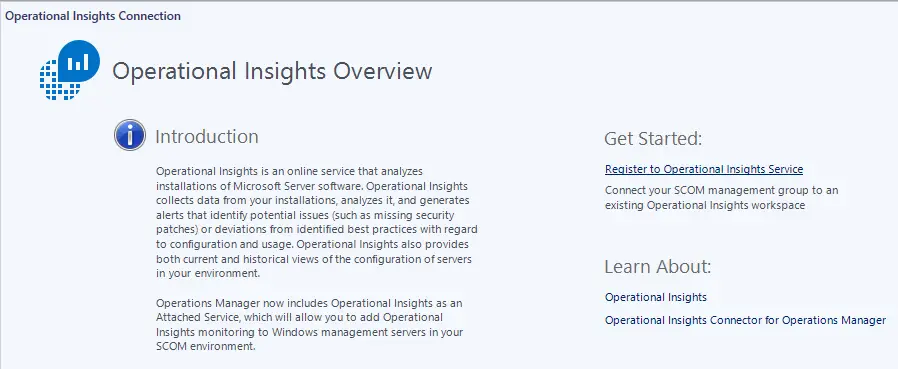
When the Operational Insights Onboarding Wizard launches, you encounter the following “We can’t sign you in. Your browser is currently set to block cookies” message.
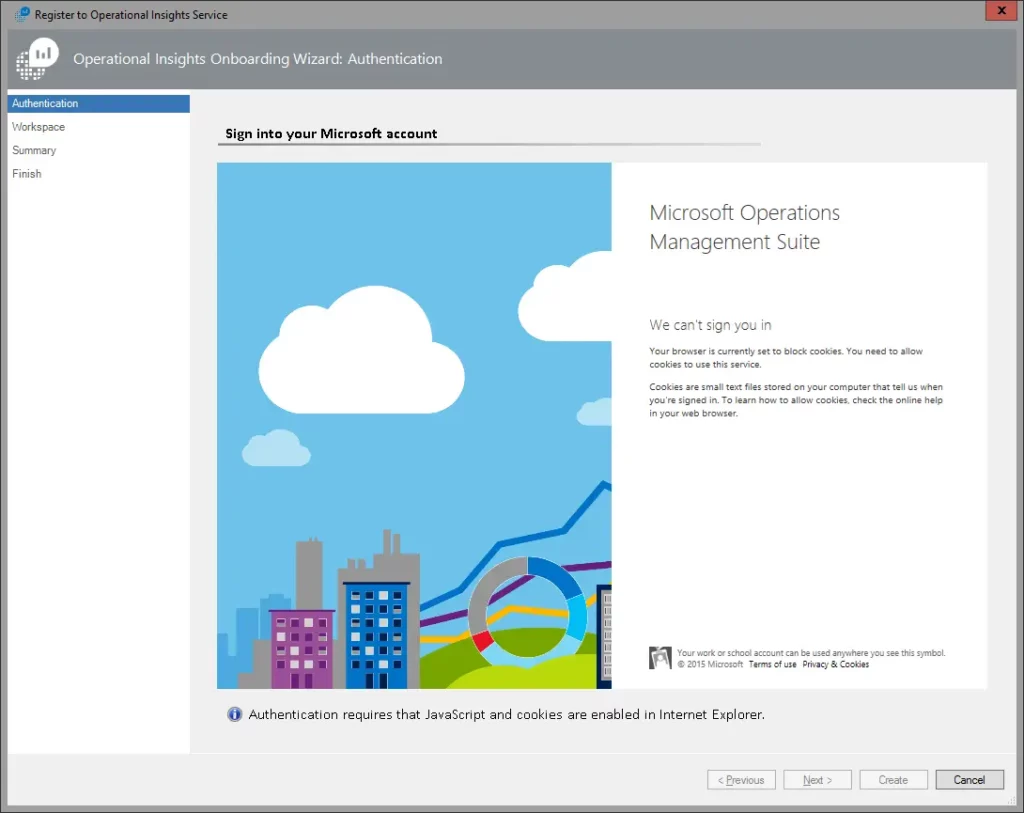
Internet Explorer Settings
If you check your Internet Explorer settings, you may notice that your Cookie settings are OK!
NOTE: On Windows Server 2016 (Technical Preview which I was using), the Edge browser is default. You might have to change the default browser back to Internet Explorer.
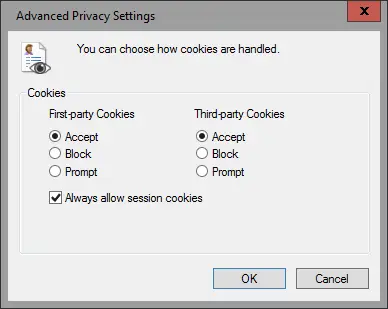
Through repeated testing, I determined the setting (at least in my case) that needs to be modified. Open the Internet Options, click on the Security tab, select Internet and then click Custom Level.
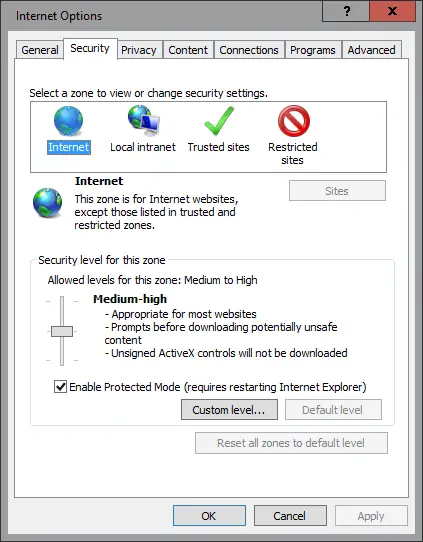
Scroll down the list to the Scripting section, find Active Scripting, and change it to Enabled.
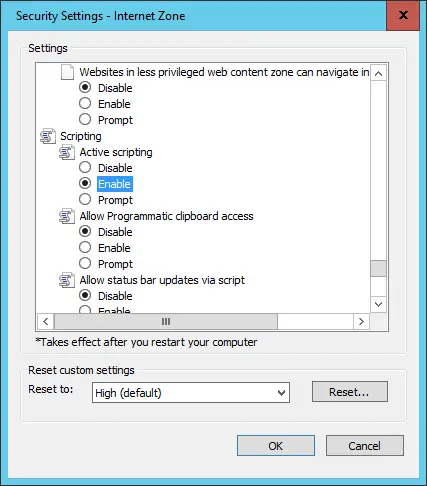
After you do that, try to register SCOM with OMS. You should see the sign-in screen.
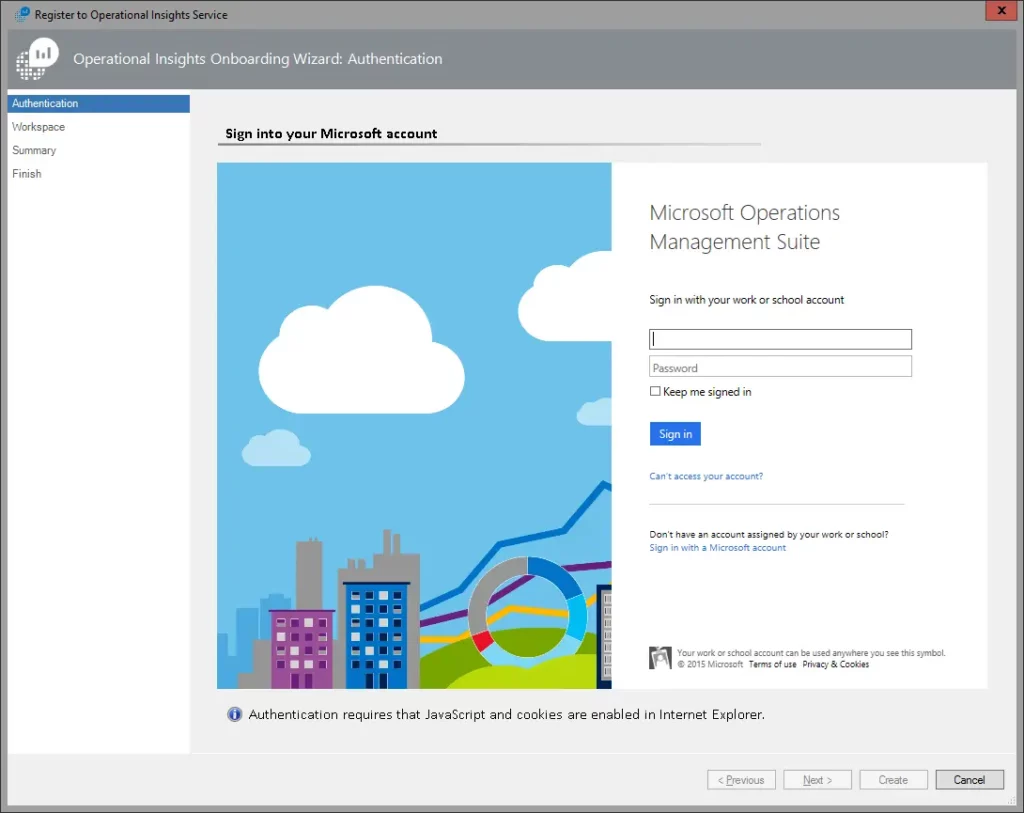
Now you should be able to continue with the Operational Insights Onboarding Wizard.
If that didn’t work for you, then here are some additional considerations.
IE Trusted Sites
Note: A big thanks/credit for identifying/verifying this goes out to fellow MVPs Tao Yang and Kevin Greene.
Open the Internet Options, click on the Security tab, select Internet and then click Trusted Sites.
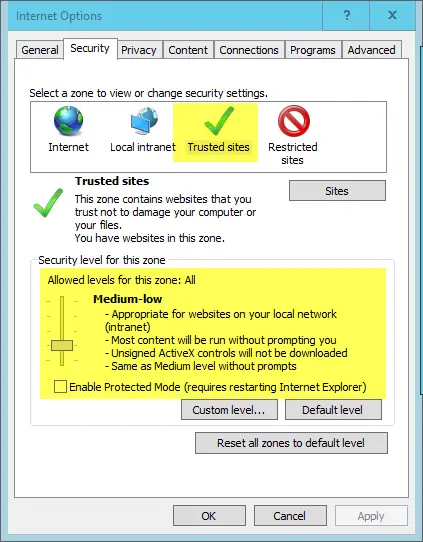
Add the following URLs to the trusted sites list:
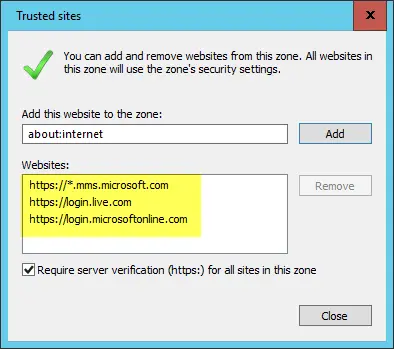
If you have the Operational Insights Onboarding Wizard open, close it and re-launch it.
You should now see the Login Screen within the Operational Insights Onboarding Wizard.
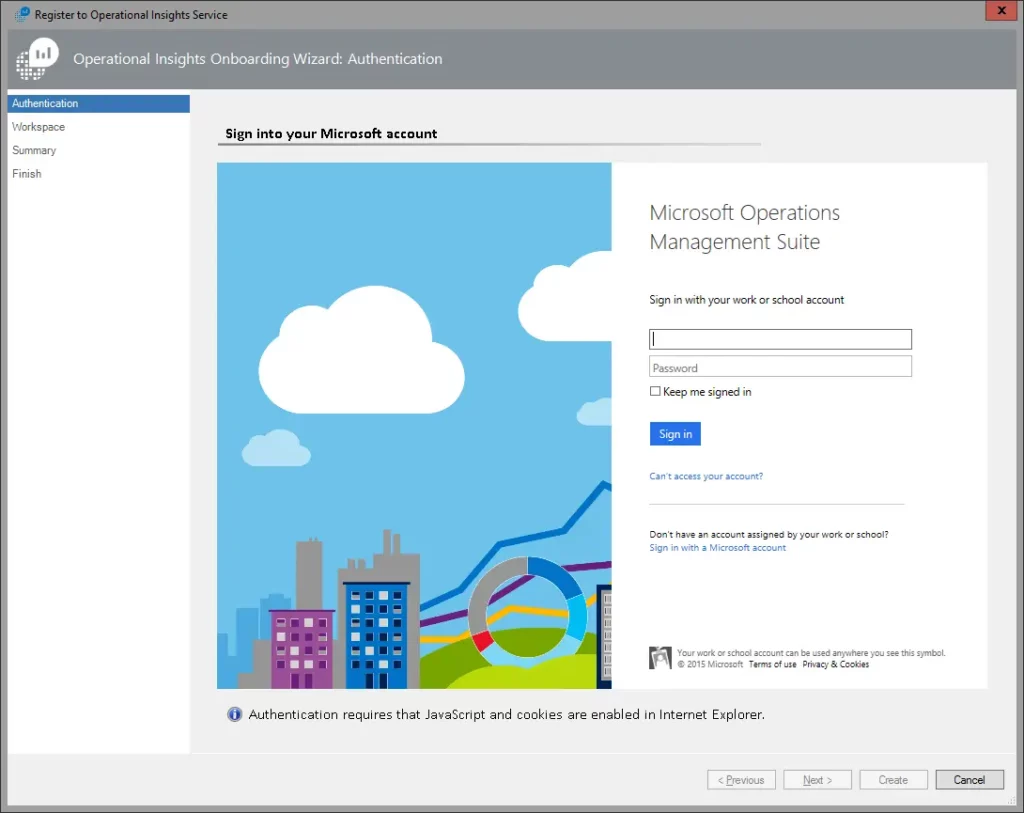
NOTE: If anyone has any additional suggestions/tips for this specific issue, please email me directly (at [email protected]) so that this post can be updated.