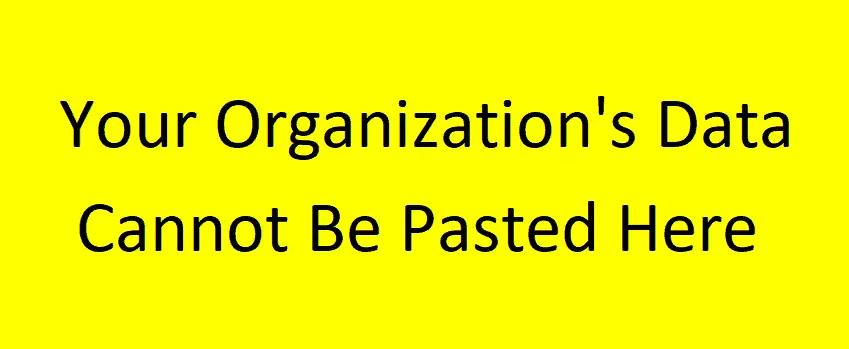If you are an Outlook user then probably you have faced the same error “Your organization’s data cannot be pasted here” as I did recently. Getting error messages in between your work can be very annoying sometimes and disrupt your performance.
In the digital world, data plays a vital role in everyone’s life. If you are an individual, business owner, or a part of an organization, data safety and security are utmost nowadays. That is why finding an easy fix for the error “Your Organization’s Data Cannot Be Pasted Here.” is very important.
To fix your organization’s data cannot be pasted here error, you need to make changes to the app protection policy. To do so, open endpoint.microsoft.com and log in to MS Intune. Let’s understand the steps in detail.
What Is Your Organization’s Data Cannot Be Pasted Here In Microsoft Outlook 360?
There are numerous Microsoft Apps that help us manage bulk data in a go. But sometimes you may have encountered an error message displaying “Your Organization’s Data Cannot Be Pasted Here.” maybe due to technical or security issues.
This error message generally occurs when you are trying to copy and paste secure data without admin permissions or a type of data not supported by another app. For example, you copy data from Outlook and try to paste it into Word, if you don’t have admin permission you will encounter this error.
There are some reasons for this error such as an outdated version of the application, policy guidelines violation and intune block (data is blocked from copying).
How To Fix Your Organization’s Data Cannot Be Pasted Here?
Below we have listed some easy fixes for this error that will do your job and you will not get this error anymore.
Create New Protection Policy
If you are trying to copy and paste data from Microsoft Outlook to any other apps and see this error message this is because of the Microsoft Data security policy. You need to change the protection policy guidelines to solve this error message:
Step 1: Open endpoint.microsoft.com and log in to MS Intune.
Step 2: On the left side panel, click on Apps.
Step 3: Now click on App Protection Policies then create a new policy according to your requirement.
Step 4: To create a new policy you need to provide all the details and in the cut, copy, paste column you need to select Any App so that you can copy any data from MS Outlook to any app afterward.
Step 5: Now, save the policy refresh your browser and copy again. Voila, your data is pasted now without any error message.
Update MS Suite To Stable Version
If you are using an old version of Microsoft then you probably come across the error “Your Organization’s Data Cannot be Pasted Here.” Sometimes you need to update your Microsoft Office Suite manually to prevent unexceptional errors. Updating your app to the latest version handles many bugs and issues that can cause errors.
Step 1: Open any MS application like Word or Excel.
Step 2: Click on File on the header menu.
Step 3: Under the File menu, Click on Account Tab.
Step 4: Now on the right side, click on the Update Now button. Your Microsoft Suite will be updated soon.
Create New Excel File or Recreate It
The last solution for this error in the Excel application is to create a new file or recreate the file so that you can copy and paste your organization data. Below are the steps:
Step 1: Create a new Excel file and fill in any color in the cell to make a change in the new file and save it.
Step 2: Now upload the file to the One Drive business folder. Open it on One Drive and now try to copy and paste your organization’s data in that Excel file. Now you can paste your organization’s data without any error.
Conclusion
Managing large data requires great tools and apps, Microsoft Suite provides a one-stop solution for all our small and big needs. But sometimes unexpected errors cause so many problems.
Your Organization’s Data Cannot Be Pasted Here is a common error for MS users. With the above-given solution you can easily fix this error and stop it from appearing again.