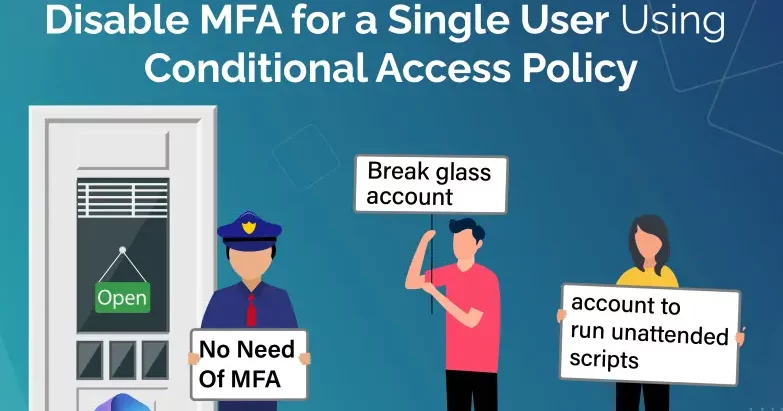
In Digital world, MFA or Multi-Factor Authentication is very important and act as a shield against cyber attacks and malicious hackers. There are some times when you can’t access your secure devices, but you can still use a break glass account to sign into your account and run unattended scripts, bypassing Multi-Factor Authentications. But how you can exempt some account from MFA. Don’t worry you can simply disable MFA for a single or multi users in Azure.
In this article, I’ll explain how you can simply disable MFA for your account in Azure easily. Keep reading to know about it.
How To Disable MFA For Single User In Azure AD?
Azure Active Directory allow you to control user access and disable MFA for single user in the privacy setting. You can disable MFA for any user with the following steps:
- First, login to Azure Portal using Admin credentials.
- Open Azure AD (Active Directory), on Left Panel navigate to Users button.
- Under User tab, click on user account you want to disable MFA.
- Now, select the user and disable MFA.
- After that click on Security Info in left side panel.
- Go to Setup, click Mult-Factor Authentication.
- And select Deactivate.
- A confirmation window popup.
- Click Deactivate and confirm the setting and save it.
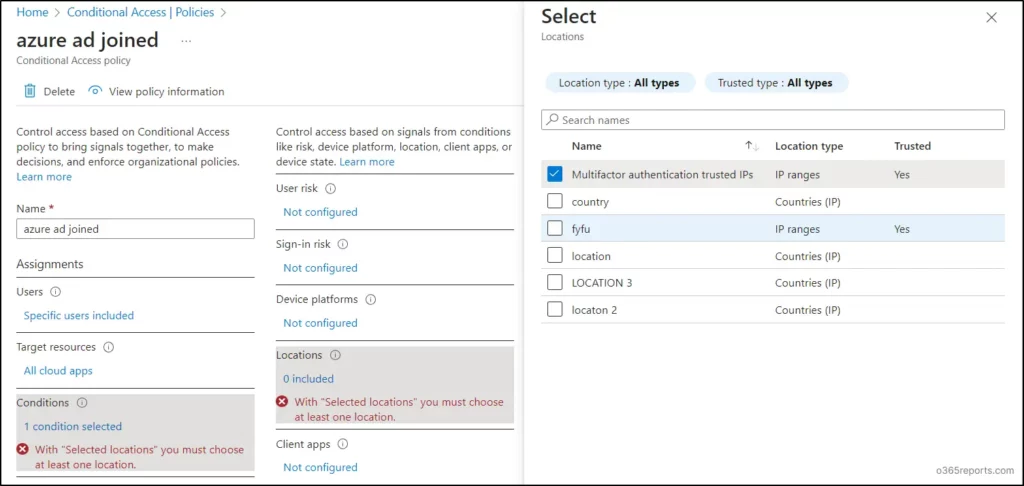
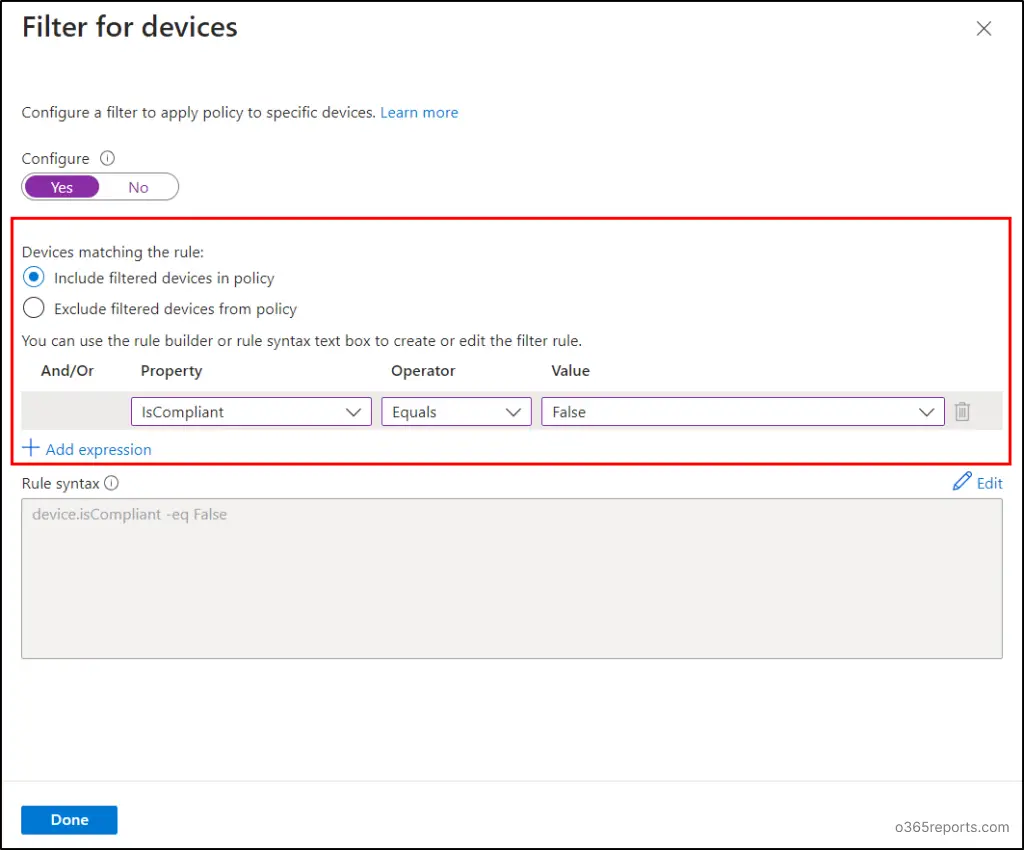
Note: You need to revoke all the previous permission for the users so that only you can disable MFA for a single user at https://entra.microsoft.com/#view/Microsoft_AAD_UsersAndTenants/UserManagementMenuBlade/~/AllUsers/menuId/.